
Instagram introduced the Collaboration feature back in June 2021 which allows two users to share the same post to their feed or reel meaning it will show in both account holders’ profiles. Although the feature was launched a long time ago, still there are many users who have not got it, and in this read, you will learn 5 ways to fix the “Invite Collaborator” option not showing.
How to Fix the “Invite Collaborator” Option not showing?
Once you got the feature, you can easily add someone as the co-author of a post in the same you tag people to a post. If you are not seeing the option to invite someone then you need to read the article till the end as we have added the working methods to fix the problem.
Set Your Account To Public
If your account is set to private then you will not be able to use the feature and in order to enable or get the feature, you need to set or make your account public. Follow the below steps to make your Instagram account public.
1. Open the Instagram app on your phone and make sure that you are logged in to your account.
2. Go to your profile feed and tap on the hamburger menu at the top.

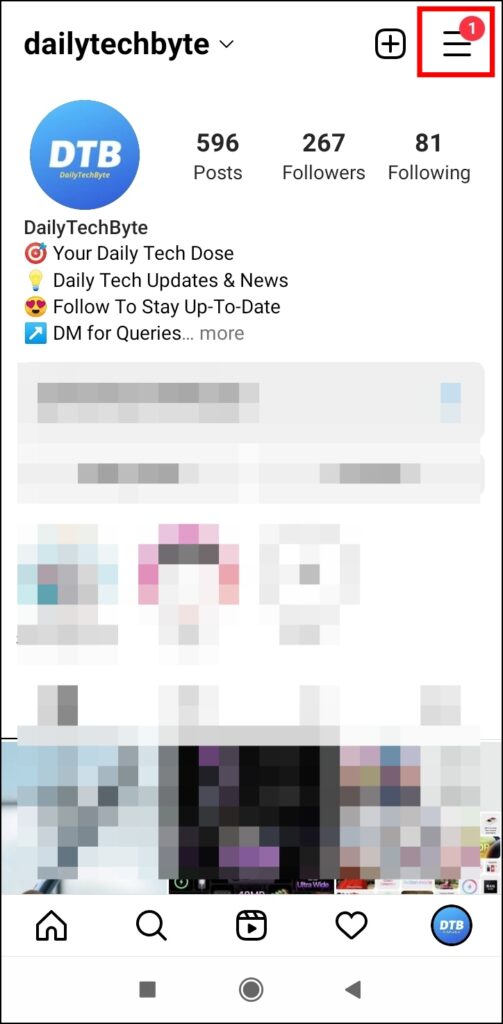

3. Select Settings from the appeared menu.
4. Under Privacy, turn off the toggle for Private account.


Now check if you are able to use the feature or not. If not, move on to the next solution.
Switch the Account Type
If the above does not help you then you need to switch the account type to professional. Below are the steps by which you can change and make your account professional.
1. Open the Instagram app and tap on your profile icon to open the profile feed.
2. Click on the three-line icon at the top and choose Settings.
3. Tap on Account then scroll down and select Switch to Professional account.
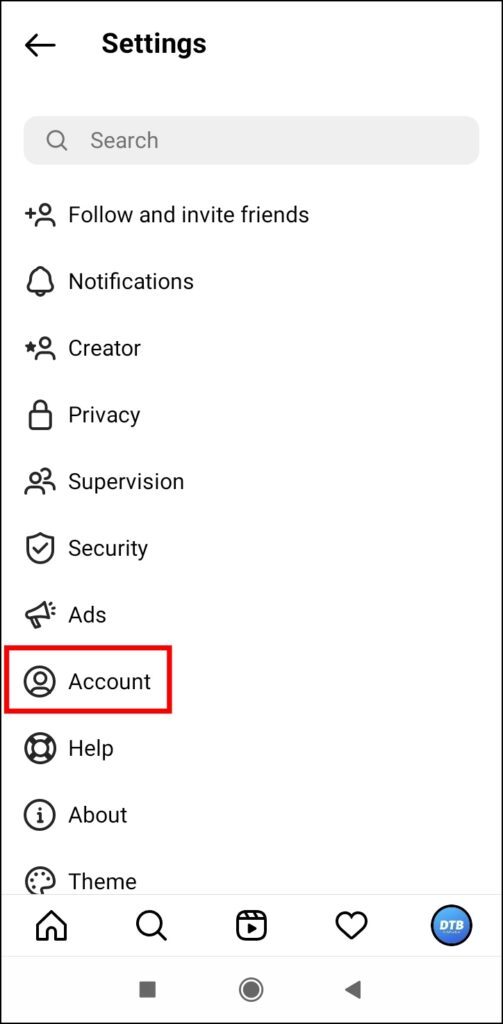

4. Choose Continue and select a category that describes you.


Follow the on-screen instructions to switch and once done, you will be able to use the feature on your account.
Allow Tags From Everyone
If you have set tags only for people you follow or from no one then you need to change the settings and set it to everyone. Below are the steps by which you can allow tags from everyone.
1. Open the Instagram app and head over to Settings.
2. Navigate to Privacy > Posts (on the newer version, you will find the Posts option under Interactions, to open it, tap on the hamburger menu and select Interactions).
3. On the Posts section, select Everyone for Allow Tags From section.

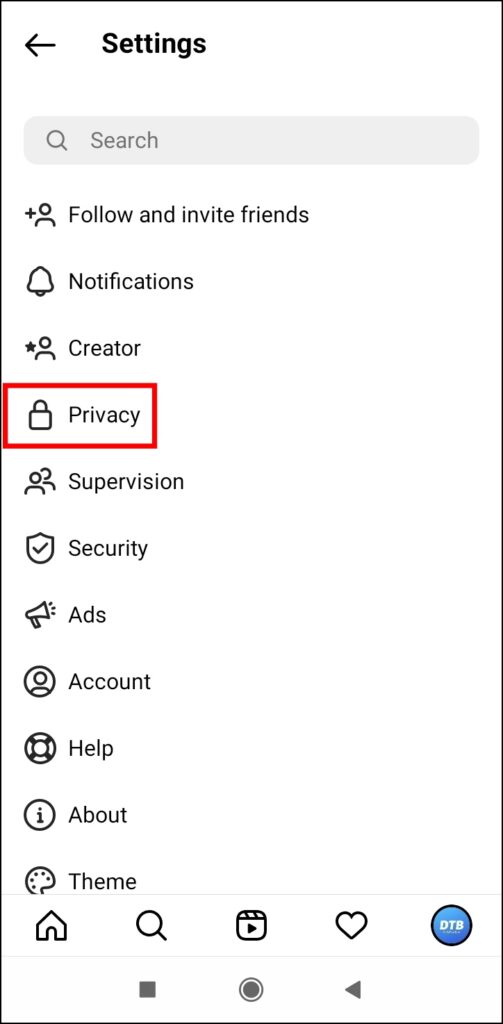

Update the App
If you are using a previous version of the app and have not updated Instagram for a very long time then you need to update the app.
Hence, open the Play Store or App Store > Search for Instagram > Check if there is an update available or not. If yes, you will see the Update button, tap to update the app and you will see the “Invite Collab” feature.
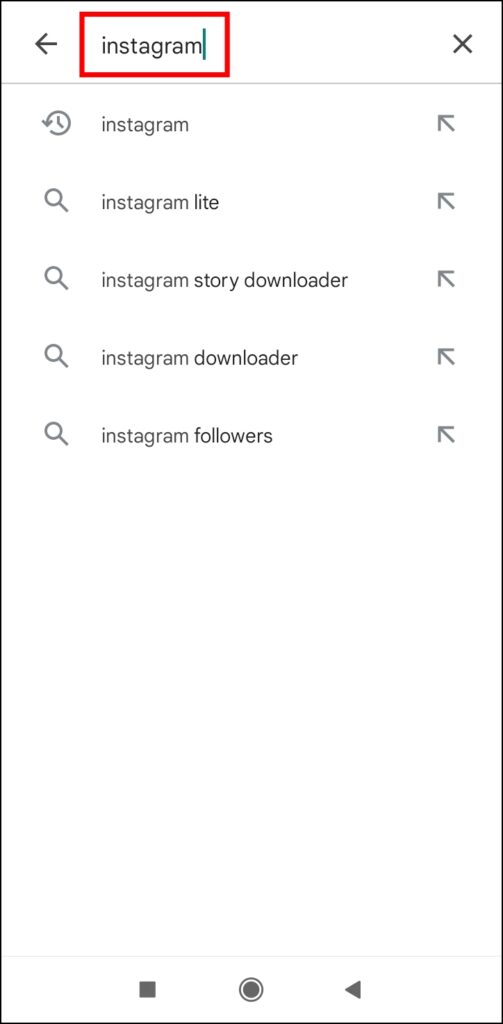

Report the Problem
If none of the methods listed above works for you then you need to report the problem to the Instagram support team. Here’s how you can do it.
1. Open the Instagram app and on your profile page, tap on the three-line.
2. Select Settings then choose Help.
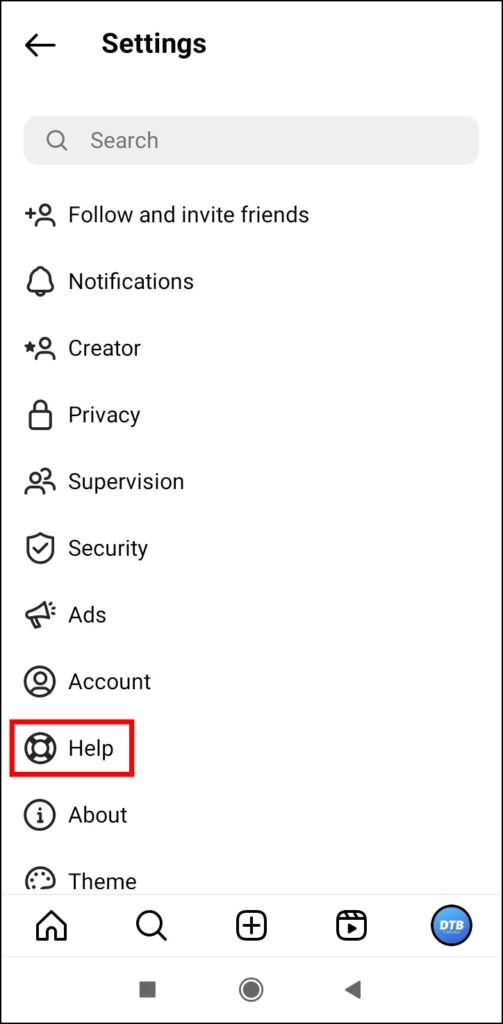
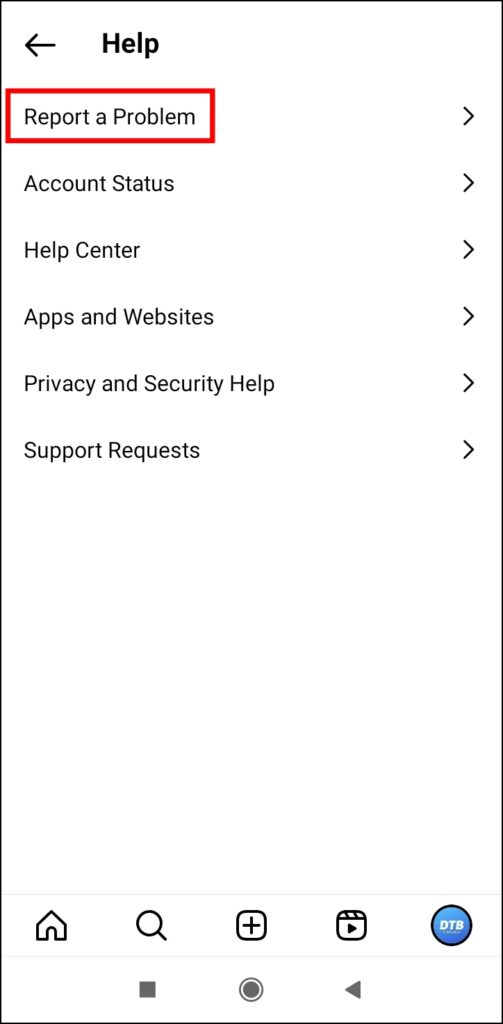
3. On the appeared screen, tap on Report a Problem.
4. Now, explain the problem that you are not seeing the collab option. E.g., “Hi Team, I haven’t got the collaborator’s option available on my account. Please help me fix this problem as soon as possible. Thank you”. You can also attach the screenshot of the problem if you wish to.
5. Finally, tap on Send button to report it.


Wrapping Up
So, this was how you can fix the problem of the Invite Collaborator option not showing. I hope you find this article helpful; if you did, share it with your friends and family.




