
LinkedIn is a popular professional networking platform that allows you to interact with colleagues, potential clients, and peers in the industry you work in. However, there may be times when you need to remove a connection for a variety of reasons. In this article, you will learn how you can remove a connection on LinkedIn.
How To Remove A Connection on LinkedIn?
Unlinking a connection is a simple process, whether you’ve switched jobs or simply want to declutter your network. Today, we’ll walk you through the steps of removing a LinkedIn connection, ensuring you keep a polished and relevant network.
From Connections
You can easily remove a user from your connection under Network. Follow the below steps to achieve this.
On PC
1. Visit the LinkedIn website and log in to your account.

2. Tap on My Network from the top menu.

3. Click on Connections under the Manage My Network section on the sidebar.
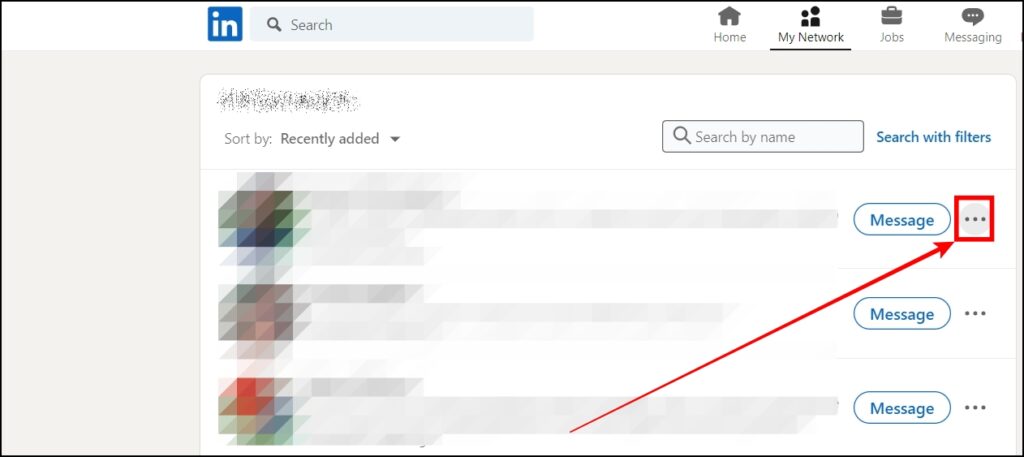
4. Now, click on the three-dot icon next to the profile you want to remove and choose Remove Connection.

5. Finally, choose Remove to confirm the action.
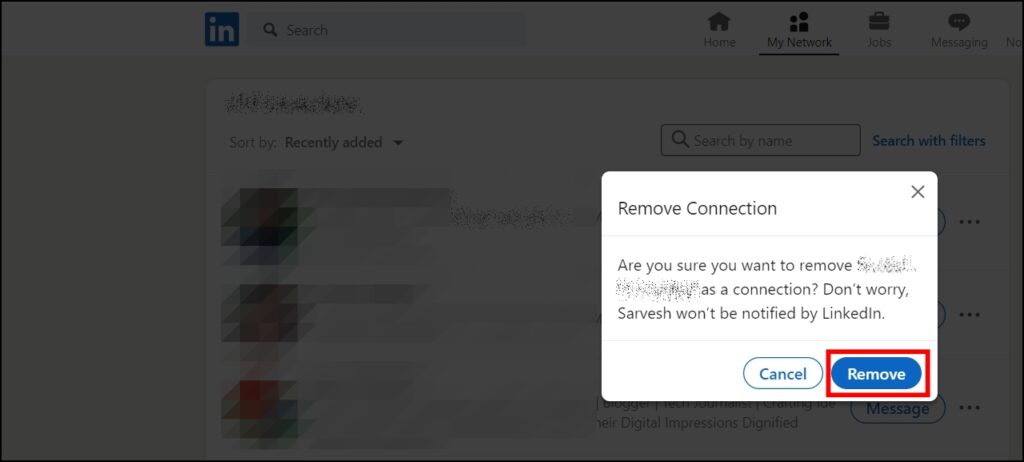
On Mobile
1. Open the LinkedIn app on your mobile phone.
2. Click on My Network from the bottom menu.

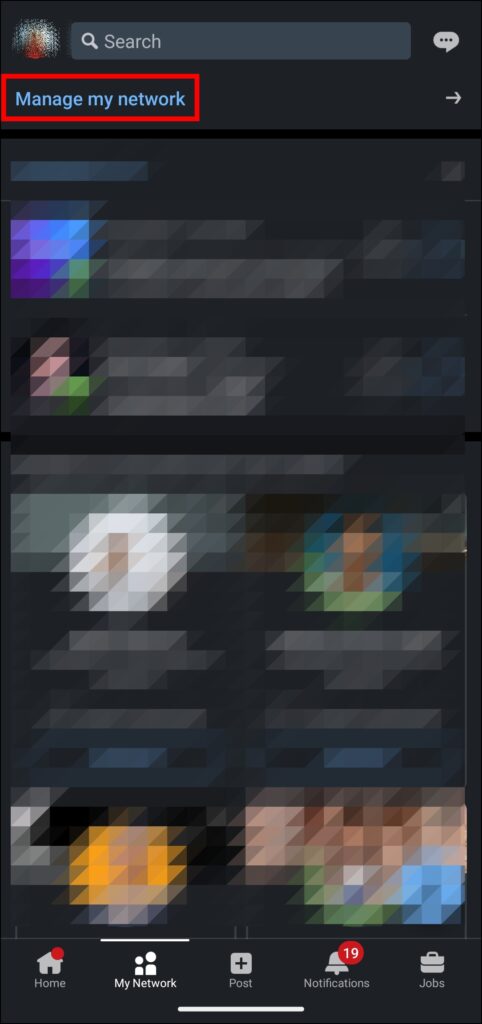
3. Tap on Manage my network, then choose Connections.
4. Now, you will see a list of your connections here.


5. Tap on the three-dot icon next to the user’s name you want to remove and select Remove Connection.
6. Confirm your decision by tapping the Remove button.


By Searching The Profile
You additionally have the ability to remove a user by searching for the person and visiting their profile.
1. Open LinkedIn and search for a person.
2. Tap and open the user’s profile.
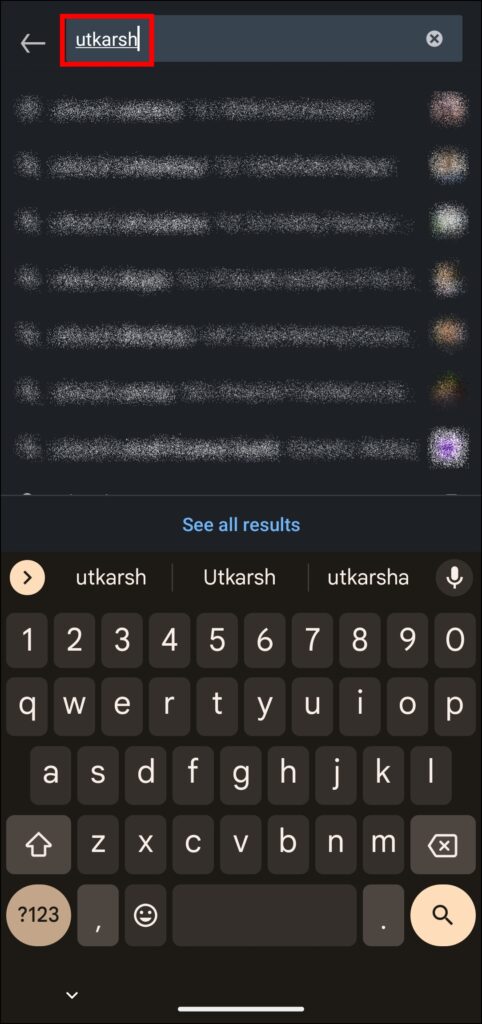
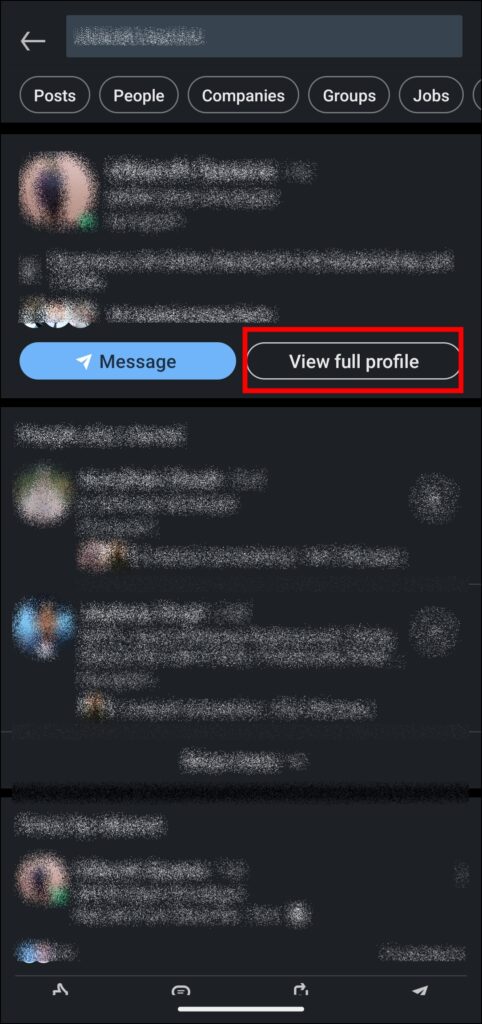

3. On the profile page, click on the three-dot icon or More button.
4. Select Remove Connection from the menu that appears.
5. To confirm the action, click on Remove button.
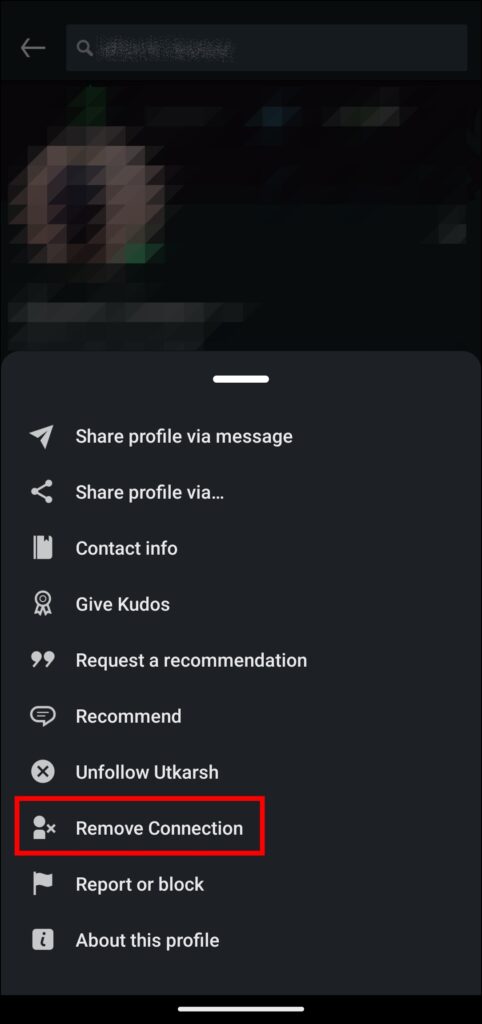

From Home Feed
Individuals can also remove a user directly from the home feed by accessing the user’s posts.
1. Open LinkedIn on your phone or computer.
2. Head over to the user’s post that you want to remove from your connection.
3. Scroll the feed and head over to the user’s post whom you want to remove from your network.
4. Tap on the three-dot icon on their post.
5. Choose Remove connection with xyz from the context menu.



Wrapping Up: Remove A Connection on LinkedIn
So, this was all about how you can remove a LinkedIn connection from the mobile app and computer. I hope you find this article helpful; if so, share it with your friends and family.
Related:




