
LinkedIn is the largest professional networking platform that connects users with colleagues, future employers, and industry professionals. However, there are situations when you may not want others to know when you are online. Hiding your online status on LinkedIn can be important, whether you’re focusing on your job search or simply need some privacy. In this article, you will learn how you can hide your online status on LinkedIn.
Why Hide Your LinkedIn Online Status?
Before we get into the how-to, let’s look at why you might want to hide your LinkedIn online status. First and foremost, privacy is essential, especially if you’re making big changes to your profile or actively job searching.
When you are continually visible “online,” it may result in unwanted messages or distractions, which will hinder your work. You can focus on what’s important without distractions if you hide the status.
How to Hide Your Online Status on LinkedIn?
LinkedIn officially has an option that allows you to turn off your active status. The steps for doing so are included in the article.
On PC
1. Open a browser and visit the LinkedIn website.
2. Log in to your account if you have not already.
3. Once logged in, click on your profile icon at the top and select Settings & Privacy from the menu that appears.

4. From the side menu, tap on Visibility.

5. Scroll down the right page and tap on Manage active status under the Visibility of your LinkedIn activity section.

6. Select No One if you want to hide the status from everyone. On the other hand, if you want to show the status to your connections only, select Your Connections Only.

7. Once done, tap on the Back button to apply the changes.
On Mobile App
1. Open the LinkedIn app on an Android or iPhone device.
2. Tap on the profile icon at the top-left corner and select Settings.
3. On the next page, tap on Visibility.
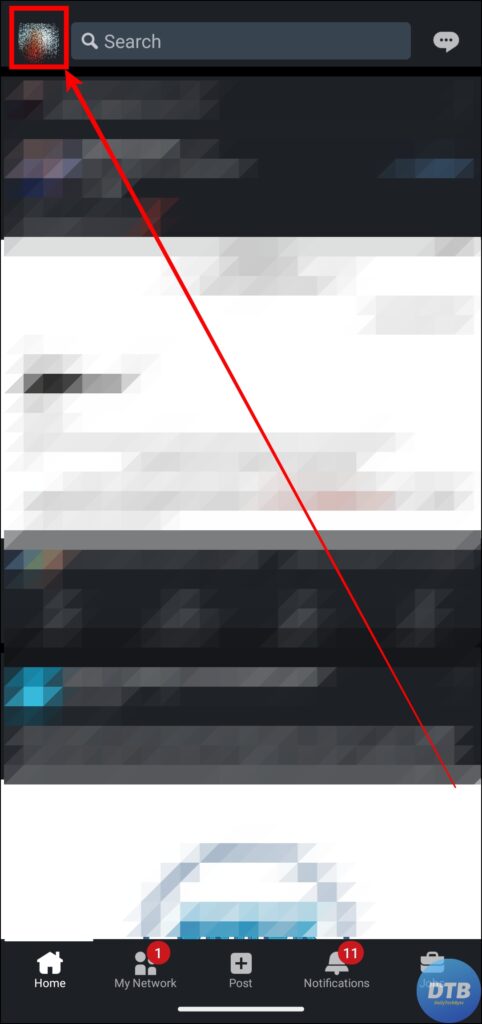

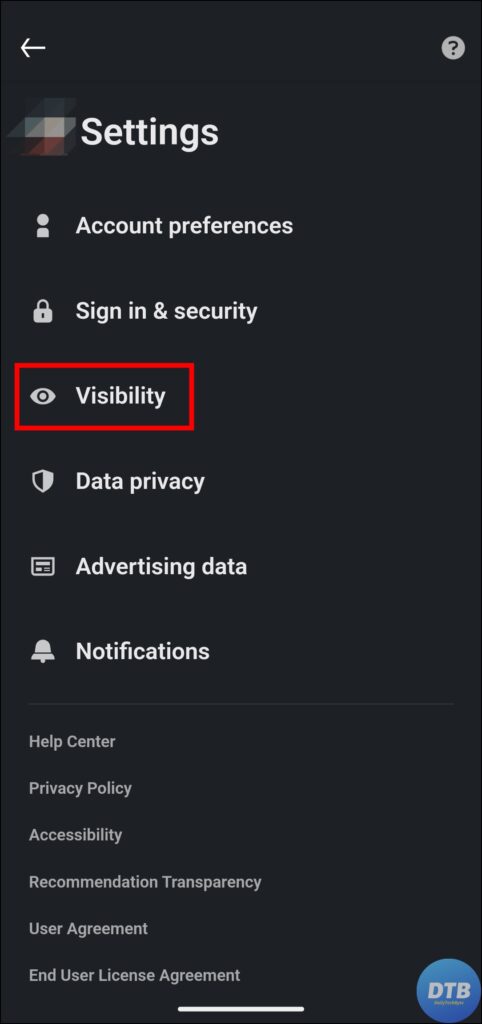
4. Under the Visibility of your LinkedIn activity, tap on Manage active status.
5. Choose from No One and Your Connections only as per your choice.

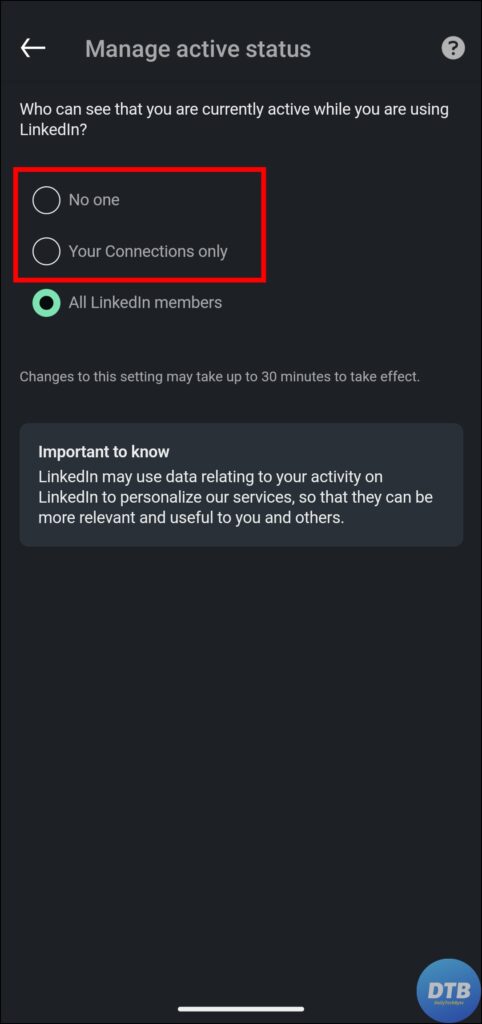
Frequently Asked Questions
Q. Will My Connections Be Notified That I’ve Hidden My Online Status?
No, when you hide your online status, your connections will not be notified. The modification is mild and only impacts your visibility when other people view your profiles.
Q. What If I Want To Show My Online Status Only To My Connections?
If you just want your online status to be visible to your connections, you can select the “Your Connections Only” option under the visibility settings.
Q. Is There A Way To Hide My Online Status For Specific Connections Only?
LinkedIn’s visibility options currently allow you to hide your online status from everyone or just your connections. There is no way to hide your online status from certain contacts on a granular level.
Wrapping Up
You can quickly hide your online status by following the steps provided in this guide, allowing you to focus on your job goals without distractions. I hope you find this article helpful; if so, share it with your friends and family.
Related:




