
Instagram has a Direct Messages (DMs) feature with which users can have conversations with friends through text, photos, videos, and more. There is an unsend messages feature on Instagram DMs, using which users can delete the message from both sides they sent. While it works fine, some users have reported that it’s not working for them. In this article, you will learn how you can fix Instagram unsend message not working.
How to Fix Instagram Unsend Message Not Working?
Refresh The DMs Page
There is a chance that the message was successfully unsent but was not refreshed on your account.
If that’s the case, return to the DMs tab and swipe down the screen to refresh it. Open the conversation after refreshing and checking the message. Most likely, the message will be removed.
You can also reopen the Instagram app and check the chat to see if the message is still visible.

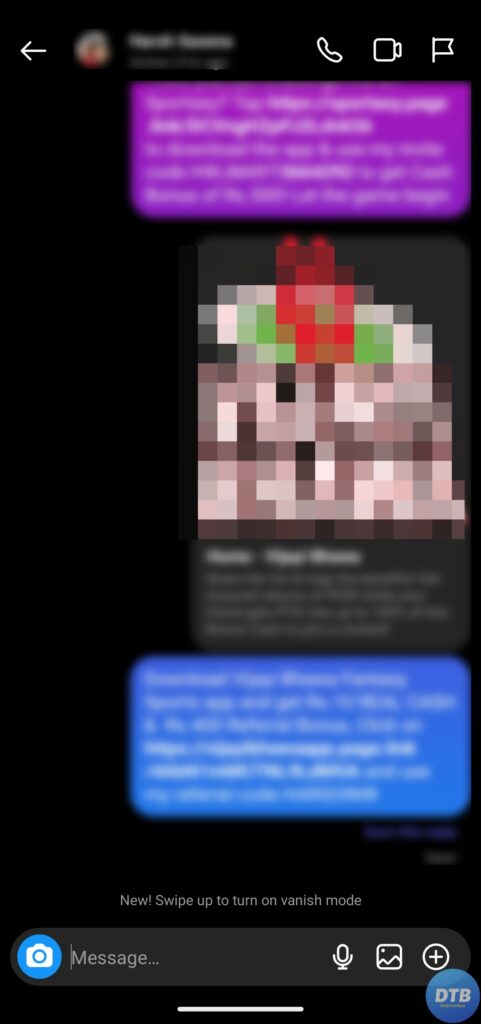
Check Your Internet
A stable and reliable internet connection is required for the Instagram app, including its messaging features, to function properly. If your internet connection is slow or unreliable, you may not be able to unsend messages. Here’s what you can do:
- Make sure you’re on a reliable Wi-Fi network or have a good cellular data connection.
- Try using other internet-connected apps or websites to see if the problem is specific to Instagram or a general connectivity issue.
- If the issue persists, try restarting your router or contacting your internet service provider (ISP).

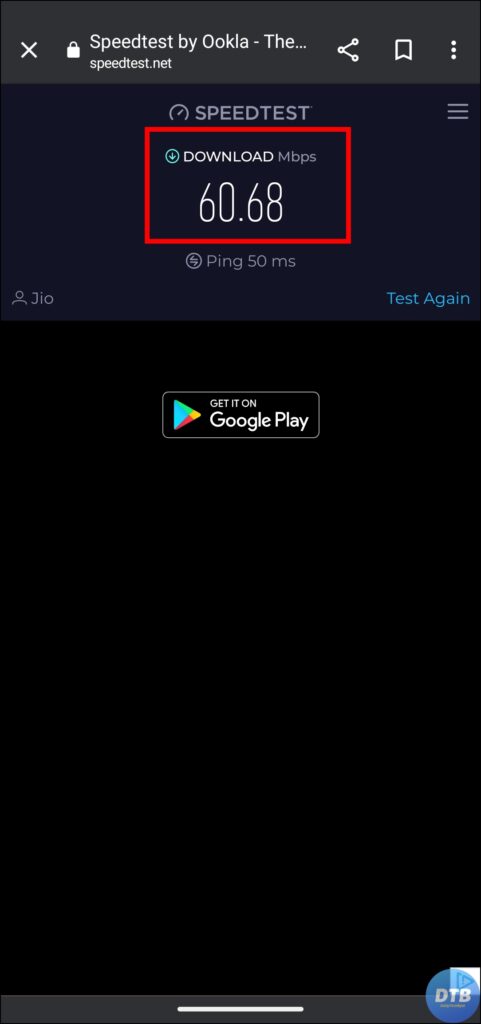
Clear Cache Data
One of the most frequent causes of the unsend message not working is accumulated cache and data. You can potentially remove any problems or conflicts that may be causing this issue by clearing the app’s cache and data. Here’s how you can do it on your Android phone:
1. Press and hold the Instagram app icon.
2. Tap on the ‘i’ icon or App Info.
3. On the page that appears, click on Storage & Cache, Manage Storage, or Clear Data, depending on your phone.
4. Finally, tap on Clear cache to delete the accumulated cache and data from Instagram.


If you have an iOS device, go to Settings > General > iPhone Storage > Instagram > Offload App.
Update the App
Outdated Instagram versions can sometimes cause issues, including the unsend message not working. Updating the application to the most recent version can frequently resolve similar issues. To upgrade Instagram, follow these steps:
1. Open the Google Play Store (Android) or the App Store (iOS) on your device.
2. Search for “Instagram” in the search bar and hit enter.
3. If an update is available for it, an update button will appear. Tap on it to get the most recent version of Instagram.
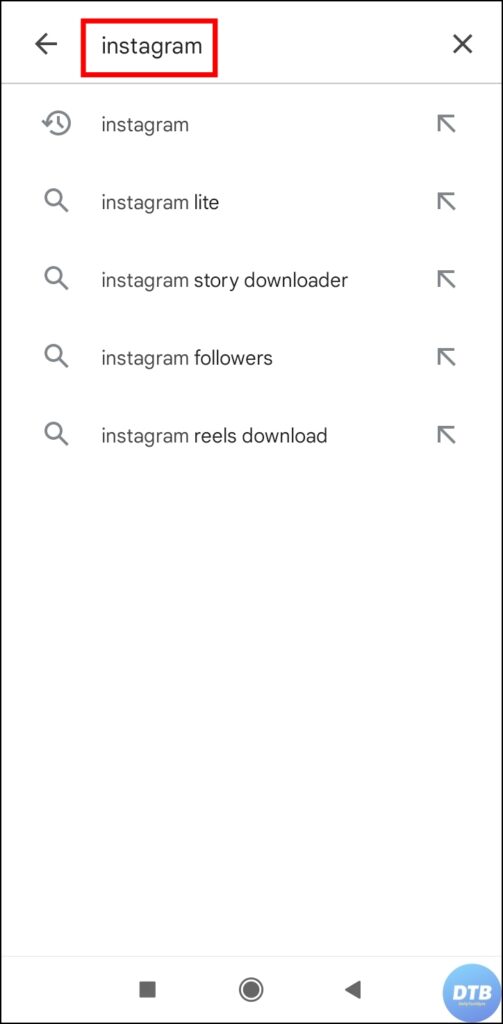
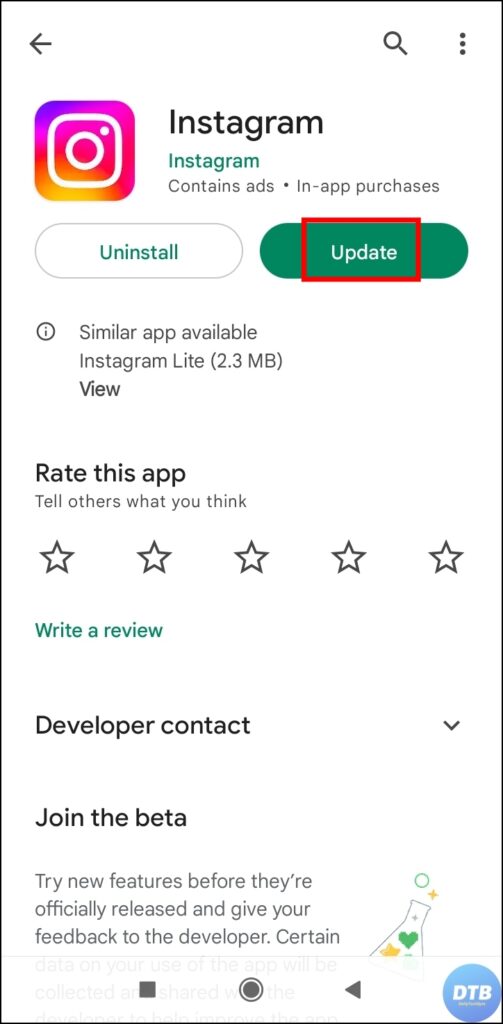
4. Once updated, relaunch the app and check if you are able to unsend messages or not.
Unsend Message from the Instagram Website
You can also unsend the message from the Instagram website using a browser on your device. Here’s how you can do it:
1. Open a browser and visit Instagram.com on it.
2. Log in to your account using your credentials.
3. Head over to the message you want to delete.
4. Click on the chat bubble, then tap on the three-dot icon.
5. Finally, select Unsend and confirm it and the message will be removed from both ends.
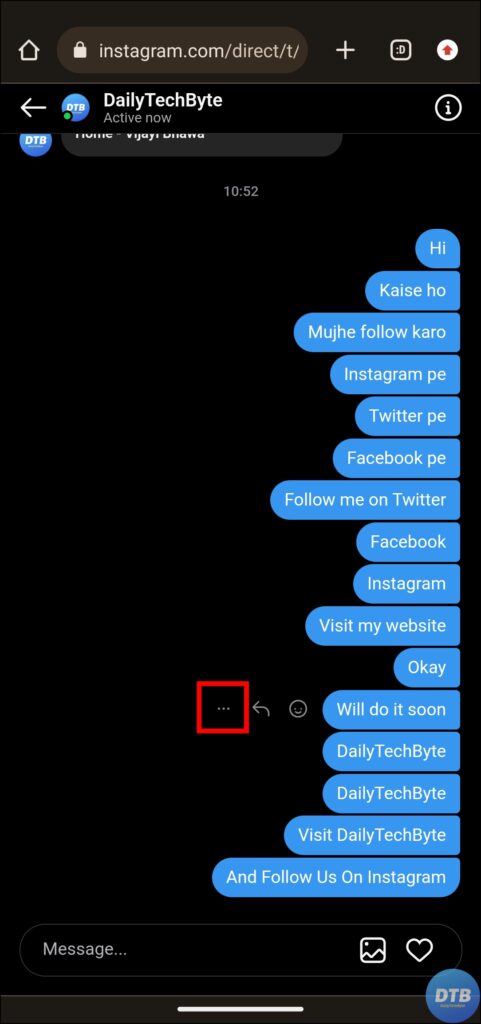

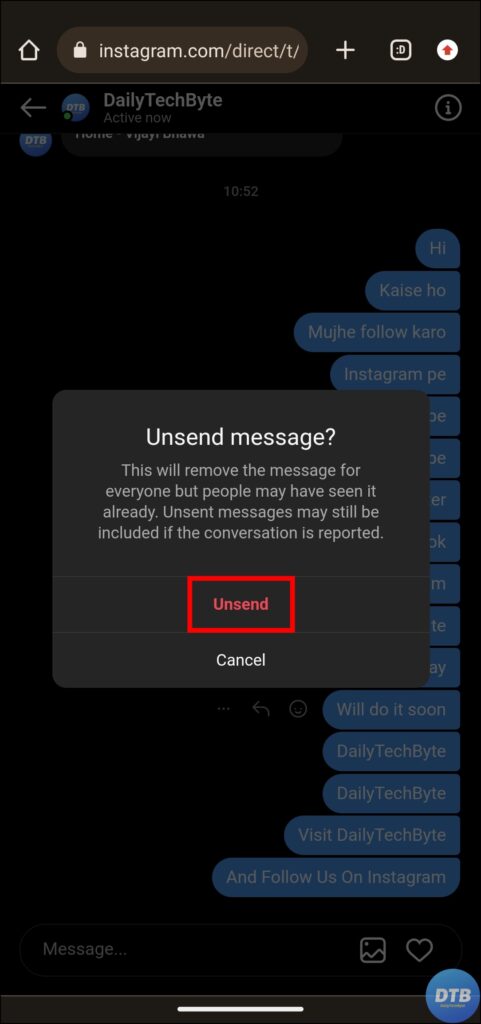
Other Troubleshooting Fix
Log Out and Log In: Open the Instagram app. Click on your profile icon at the bottom to open your profile. Tap on the hamburger menu or three-line icon. Select Settings and Privacy > Scroll down to the bottom and tap Log out. Relaunch the app and log in again.
Uninstall and Reinstall the App: Press and hold the Instagram app, delete or uninstall it. Once done, open the Play Store or App Store, search for Instagram, and tap on Install to reinstall it.
Download Instagram Lite (Android): Open the Google Play Store and search for Instagram Lite. Tap on the Install button to download the lite version of Instagram.
Correct Date and Time: Try correcting or setting the date and time of your handset to automatic, then save the settings.
Wait for It: Visit an outage detector website, search for Instagram, and check the server status. If Instagram is down, wait a few hours for the server-side issue(s) to be fixed.
Frequently Asked Questions
Q. Why Is the Instagram Unsend Message Feature Not Working?
If you’re experiencing trouble using the Instagram unsend message option, it could be due to a number of reasons, such as an update issue, poor internet access, accumulated cache and data, or even an outdated app version. We have included troubleshooting ways to fix it.
Q. Is There A Definitive Solution To The Instagram Unsend Message Problem?
Although there is no generic solution, the methods for troubleshooting in this article have helped many users resolve the unsent message issue. Following these procedures increases the chances of getting the feature back on track and enjoying hassle-free Instagram messaging.
(Resolved) Instagram Unsend Message Not Working
So, this was all about how you can fix Instagram’s unsend message not working. I hope you find this article helpful; if so, share it with your friends and family.
Related:




